Appearance
带你用vue写后台系列(配置插件篇)
1、js-cookie的安装和使用
(1) +js-cookie介绍
js-cookie是一个简单的,轻量级的处理cookies的js API,用来处理cookie相关的插件
(2)+ 安装
js
npm install --save js-cookie(3)+引入
js
import Cookies from 'js-cookie'(4)+使用
- 添加cookie
js
// 创建一个名称为username,对应值为value的cookie
没有设置失效时间,默认失效时间为该网站关闭时
Cookies.set(username, value)
// 创建一个有效时间为7天的cookie
Cookies.set(username, value, { expires: 7 })
// 创建一个带有路径的cookie
Cookies.set(username, value, { path: '' })
// 创建一个value为对象的cookie
const obj = { username: 'ryan' }
Cookies.set('user', obj)- 获取cookie
js
// 获取指定名称的cookie
Cookies.get(name) // value
// 获取value为对象的cookie
const obj = { name: 'ryan' }
Cookies.set('user', obj)
JSON.parse(Cookies.get('user'))
// 获取所有cookie
Cookies.get()- 删除cookie
js
// 删除指定名称的cookie
Cookies.remove(name) // value
// 删除带有路径的cookie
Cookies.set(name, value, { path: '' })
Cookies.remove(name, { path: '' })2、使用nprogress 全局加载进度条
(1)安装nprogress 全局加载进度条:
js
npm install --save nprogress安装成功以后就会提示我们:
js
added 1 package in 9s(2)引入
源使用其实是在项目的src下面的main.js里面
一般正常写在你的路由拦截器里面
我的在 permission.js
js
import NProgress from "nprogress"; // 导入 nprogress模块
import "nprogress/nprogress.css"; // 导入样式,否则看不到效果
NProgress.configure({ showSpinner: false }); // 显示右上角螺旋加载提示使用前 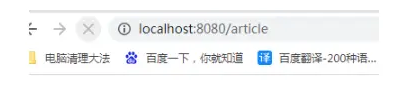
使用后 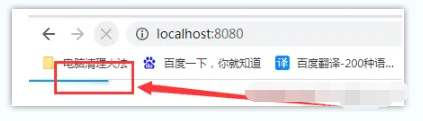
(3)使用
js
router.beforeEach((to, from, next) => {
console.log(to, from, next,'路由加载中!')
NProgress.start(); //开启进度条
//满足要求后就可以next()
next();
});
router.afterEach(() => {
console.log('路由加载完成!');
NProgress.done(); //完成进度条
});3、安装 vuex
在vue2的项目之中我们还是使用vuex用来存储数据更加的方便,最主要的就是稳,毕竟已经有无数人为踩好了坑
- 安装vuex
这里安装部分我们就选择了3.6.0版本部分的
js
npm install vuex@3.6.0 //vuex状态管理器安装- 引入
在项目的入口文件(一般是main.js)中导入 Vuex 并安装,但是在复杂一些项目之中一般会写到store文件下的index.js文件里面,这里我的store就是
这里可以先看看我的目录部分 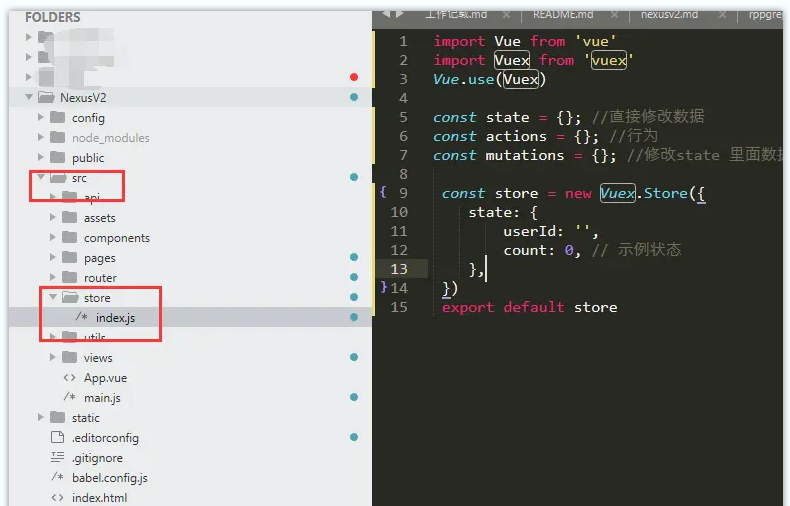
- index.js文件里面
js
import Vue from 'vue';
import Vuex from 'vuex';
Vue.use(Vuex);试着存储一个状态
js
import Vue from 'vue'
import Vuex from 'vuex'
Vue.use(Vuex)
const state = {}; //直接修改数据
const actions = {}; //行为
const mutations = {}; //修改state 里面数据
const store = new Vuex.Store({
state: {
userId: '',
count: 0, // 示例状态
},
})
export default store接下来我们如果需要使用就需要用到仓库之中的状态和行为一起:
创建一个新的 Vuex store 需要定义 state、mutations、actions 和 getters。
js
const store = new Vuex.Store({
state: {
count: 0
},
mutations: {
increment(state) {
state.count++;
},
decrement(state) {
state.count--;
}
},
actions: {
increment(context) {
context.commit('increment');
},
decrement(context) {
context.commit('decrement');
}
},
getters: {
getCount: state => state.count
}
});- 使用
在组件之中其实我们是触发相对应的行为,然后触发行为去改变状态!
js
<template>
<div>
<p>Count: {{ getCount }}</p>
<button @click="increment">Increment</button>
<button @click="decrement">Decrement</button>
</div>
</template>
<script>
import { mapActions, mapGetters } from 'vuex';
export default {
computed: {
...mapGetters(['getCount'])
},
methods: {
...mapActions(['increment', 'decrement'])
}
}
</script>4、安装 sass-loader
在项目目录中安装vue-loader和sass-loader
js
npm install sass-loader5、安装 node-sass
js
npm install node-sass6、vue 配置 package.json
这边各种报错,朋友直接建议我去复制一下开源项目若依的,我建议你也是! package.json配置
js
{
"name": "nexusvue",
"version": "0.1.0",
"description": "nexus",
"author": "nexus",
"private": true,
"scripts": {
"serve": "vue-cli-service serve",
"dev": "vue-cli-service serve",
"build:prod": "vue-cli-service build",
"build:stage": "vue-cli-service build --mode staging",
"preview": "node build/index.js --preview",
"lint": "eslint --ext .js,.vue src"
},
"husky": {
"hooks": {
"pre-commit": "lint-staged"
}
},
"lint-staged": {
"src/**/*.{js,vue}": [
"eslint --fix",
"git add"
]
},
"keywords": [
"vue",
"admin",
"dashboard",
"element-ui",
"boilerplate",
"admin-template",
"management-system"
],
"repository": {
"type": "git",
"url": "https://gitee.com/y_project/RuoYi-Vue.git"
},
"dependencies": {
"@amap/amap-jsapi-loader": "^1.0.1",
"@riophae/vue-treeselect": "0.4.0",
"axios": "0.24.0",
"canvg": "^4.0.1",
"clipboard": "2.0.8",
"core-js": "3.25.3",
"easemob-websdk": "^4.1.2",
"echarts": "^4.7.0",
"element-china-area-data": "^5.0.2",
"element-ui": "^2.15.12",
"ezuikit-js": "^0.7.2",
"file-saver": "2.0.5",
"fuse.js": "6.4.3",
"highlight.js": "9.18.5",
"html2canvas": "^1.4.1",
"jquery": "^3.6.3",
"js-beautify": "1.13.0",
"js-cookie": "3.0.1",
"jsencrypt": "3.0.0-rc.1",
"jspdf": "^2.5.1",
"normalize.css": "^8.0.1",
"nprogress": "0.2.0",
"quill": "1.3.7",
"screenfull": "5.0.2",
"sortablejs": "1.10.2",
"vue": "2.6.14",
"vue-amap": "^0.5.10",
"vue-count-to": "1.0.13",
"vue-cropper": "0.5.5",
"vue-meta": "2.4.0",
"vue-qr": "^4.0.9",
"vue-quill-editor": "^3.0.6",
"vue-router": "3.4.9",
"vuedraggable": "2.24.3",
"vuex": "3.6.0"
},
"devDependencies": {
"@vue/cli-plugin-babel": "4.4.6",
"@vue/cli-plugin-eslint": "4.4.6",
"@vue/cli-service": "4.4.6",
"@vuemap/unplugin-resolver": "^1.0.4",
"babel-eslint": "10.1.0",
"babel-plugin-dynamic-import-node": "2.3.3",
"chalk": "4.1.0",
"compression-webpack-plugin": "5.0.2",
"connect": "3.6.6",
"eslint": "5.15.3",
"eslint-plugin-vue": "5.2.2",
"lint-staged": "10.5.3",
"runjs": "4.4.2",
"sass": "1.32.13",
"sass-loader": "10.1.1",
"script-ext-html-webpack-plugin": "2.1.5",
"svg-sprite-loader": "5.1.1",
"unplugin-auto-import": "^0.14.4",
"unplugin-vue-components": "^0.24.0",
"vue-template-compiler": "2.6.12"
},
"engines": {
"node": ">=8.9",
"npm": ">= 3.0.0"
},
"browserslist": [
"> 1%",
"last 2 versions"
]
}7、项目配置主题色
采取方法-----切换已定义好的css文件
js
定义:
:root {
--ltbbac-color:#F0F0F0; /*最大的根目录背景色*/
--ltbbtn-color:#F0F0F0; /*按钮背景色*/
--ltbfont-color:#fff;/*字体背景色*/
}
使用:
background: var(--ltbbac-color);
color: var(--ltbfont-color);① public 文件下新建样式文件
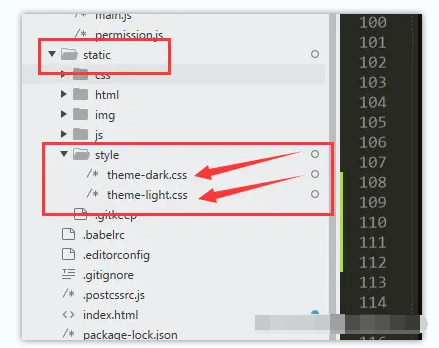
② 放入根主题样式
js
theme-dark.css
:root {
--primary-color: #000; // 黑色主题颜色
}
theme-light.css
:root {
--primary-color: #1890FF; // 黑色主题颜色
}③使用
index.html 中引入
js
<link id="theme-link" rel="stylesheet" type="text/css" href="./static/style/theme-light.css" />- App.vue里面我们直接尝试背景色
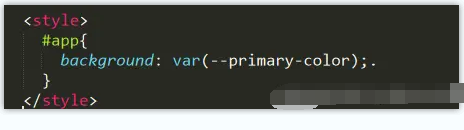
js
#app{
background: var(--primary-color);
}④切换主题色
js
按钮
<el-button @click="switchTheme()">切换主题-太白</el-button>
// 切换主题函数方法
switchTheme(){
document.getElementById("theme-link").href = './static/style/theme-dark.css';
},
切换以后 